APE ProSystem
USERS GUIDE
May 13, 1997
Steven J Tucker
9731 Sunrise Blvd #M33
North Royalton, Ohio 44133
U.S.A
Written by Steven J Tucker
Copyright (c) 1997 by Steven J Tucker
May 13, 1997
Steven J Tucker
9731 Sunrise Blvd #M33
North Royalton, Ohio 44133
U.S.A
Written by Steven J Tucker
Copyright (c) 1997 by Steven J Tucker
Distribution of registered versions of this product is a violation of copyright law. You may use the unregistered version of this program for a 30 day free trial period. If after 30 days you wish to continue using APE you MUST purchase it or remove all copies of the software from your system.The author makes no representations or warranties with respect to the contents hereof and specifically disclaims any implied warranties of merchantability or fitness for any particular purpose. Further, the author reserves the right to revise this publication and to make changes from time to time in the content hereof without obligation of the author to notify any person or organization of such revision or changes.
You may have heard the Ape ProSystem talked about as part of APE itself, and as a speperate program, PROSYS.EXE. While this can be confusing, its important to understand that the ProSystem is a combination of both the PROSYS.EXE program itself, and emulation code within APE.The program PROSYS.EXE is does the dog work of the ProSystem. It is used to create the protected and unprotected disk images which are then used by APE.
APE provides the brains of the operation by providing peripheral services and copy protection emulation (for .PRO images) based on information gathered and contained in the image created by PROSYS.EXE.
In short, PROSYS.EXE is used exclusivly to create and maintain disk images, while APE is used to do the emulation itself.
The functions of the ProSystem that are contained within APE are covered in the Ape Users Manual, so this document will focus on the seperate ProSystem program.
The ProSystem external from APE consists of the PROSYS.EXE software, a ProSystem interface cable, and a standard 1050 disk drive.
The ProSystem Hardware
The ProSystem hardware is a device designed to allow direct connection of a stock 1050 disk drive directly to a PC for use by the PROSYS.EXE software.Connect the SIO end of the ProSystem interface to a stock 1050 disk drive. Make SURE there are no other peripherals attached, and there is no Atari computer attached. The drive ID of this drive should be set to 1. Now hook the serial end of the cable to a free serial port on your PC.This is a simple self contained device that can be powered off the serial port of the PC.
You can purchase a complete and tested ProSystem interface directly from me using the registration and order form at the end of this document, or using the same document found on the Ape Home Page.
If you wish to build the 14C89 version of the ProSystem interface yourself, the following netlist of connections is provided. Thanks to Rick Cortese for his immense help with the 14C89 ProSystem interface design.
Parts Required
- 14C89 CMOS Quad Line Receiver
- 5.6k Ohm 1/2 Watt Resistor
- 5.1v Zenier Diode
- DB25/DB9 Serial Connector
- Atari SIO Cable
Netlist of Connections, All PC Connections listed for DB25 Serial Connector
- 5.6k Resistor -> 14C89 Pin 14
- 5.1v Zenier Band End -> 14C89 Pin 14
- 5.1v Zenier Clear End -> PC Serial Pin 4
- SIO Blue (Sio 10) -> 14C89 Pin 14
- SIO Orange (Sio 3) -> 14C89 Pin 10
- 5.6k Resistor -> 14C89 Pin 10
- SIO Black (Sio 4) -> 14C89 Pin 7
- PC Serial 7 -> 14C89 Pin 7
- PC Serial 20 -> 14C89 Pin 1
- PC Serial 2 -> 14C89 Pin 4
- PC Serial 3 -> 14C89 Pin 8
- SIO Purple (Sio 7) -> 14C89 Pin 3
- SIO Green (Sio 5) -> 14C89 Pin 6
Hooking Up the ProSystem Interface
It's very important you use a stock 1050 or 810 disk drive. Drives modified with Happy enhancments or other boards that have buffers will effect the performance of the ProSystem. Happy drives may be used if placed in 'Unhappy' mode first.
Some early Rana and Indus drives that are not capable of running copy protected software will not be able to create good images with the ProSystem. These drives are rare but do exist (I own one :-).
After hooking up your hardware, install and configure the ProSystem software.
To start the ProSystem, just type PROSYS.EXE in the path where you have installed APE.
If you dont know the IRQ and Base Address of the serial port you have hooked your cable to, you can obtain these numbers using the 'MSD.EXE' program provided with MSDOS 5.0 and above.
You must now choose weither to create a simple .PRO image, or a complex .PRO image. A simple .PRO image is a one pass read that produces a disk image capable of emulating SIMPLE COPY PROTECTION schemes only.
Simple protection includes missing sectors, and sectors containing stable-data-field CRC errors.
This document is NOT intended to be a crash course in Atari 8 Bit copy protection, however you may choose 'Simple' because it is much faster than creating a Complex .PRO image, and many of the 'older' 8 bit games like Ultima II, Spy vs Spy 1, and Strip Poker only contain simple protection.
If an image created with Simple protection fails to boot, a Complex image should be created.
Once you have choosen Simple or Complex, you will be prompted to enter a filename to save your .PRO image as. You can enter a filename directly, or by pressing return you can call up a file selector.
Once you have decided on a filename for your Protected Disk Image, you will be prompted to insert your disk in drive 1 and press return.
Once your disk is ready, press return and the ProSystem will syncronize your disk drive and start the imaging process.
The screen above shows a Complex .PRO image being created. Image creation is pretty much a hands off process, with the ProSystem making all decisions on read timing, etc. You can manually abort image creation at any time by pressing any key.
Complex images require 5 passes per track, this status is shown in the status bar at the bottom of the screen.
Crc, Bad, and Phantom are running counts of the errors and special formats the ProSystem has encountered so far while imaging this disk.
The Activity Monitor at the bottom of the screen displays all activity as it is sent and received from the disk drive. At the top of the screen you can see the graphic progress area.
Key to graphic progress area
Small Dot Sector has not been processed yet. Large Circle Sector processed and contains data Empty Circle Sector processed and contains NO data P Track contains Phantom sectors matching this sector B Sector is missing from this track C,R,X,Z Drive reports a CRC error reading this sector
Modifying a PRO Image
Main menu option [M]
This section of the ProSystem can be used to set the emulation mode of a complex .PRO image, set the per-sector delay, and modify the disk drive controller and track status. You may move from sector to sector using the arrow keys, and exit using the [ESC]ape key.
Complex .PRO Emulation Mode: Allows you to change the Complex protection emulation mode used with this image when loaded and emulated by APE. This can now be accomplished from within APE and this switch remains in the ProSystem only for convienence.
You will need to try a few different emulation modes when you create a new .PRO image to find one that works perfectly with the protection scheme used by that game.
Setting a simple .PRO image to a mode other than 0 has no effect on the emulation.Per-Sector Delay: Some protected games check disk timing to see exactly how long they took to load from disk. To defeat this (rare) kind of check, you can enter a number from 1-99 expressed in 1/60th of a second to delay between the read of each sector inside APE. A number of 40 usually results in a very 'normal 1050'ish speed. Spelunker is known to require a delay of 80-120, though most all games require no delay and therefore load much faster than the original diskette.
Controller Status: These values are the contents of the 1771 floppy disk controller in the 1050 for the sector you select. You will normally never need to modify these values.
Emulation Map: These values are used by APE to order its reads and read timings of protected disk images. You will normally never need to modify these values.
Any changes you make to a .PRO image are automatically saved on exit. Writing out an ATR Image
This option will allow you to take an unprotected ATR image, and write it out to a real disk using your ProSystem cable. Once you select [W] - Wrtite out ATR Image, you will be prompted to enter the filename of your saved .ATR image. You can enter a filename directly, or by pressing return you can call up a file selector.
After selecting the ATR file to write to disk, you will be asked which drive to use and then prompted to insert your destination disk.
Your destination floppy will now be automatically formatted by the ProSystem formatter.
After all the ATR information has been written out to your disk, the ProSystem will return to the main menu.
Manually formatting a diskette
Main menu option [F]
This option will allow you to format a diskette in any Atari disk drive, to any density.
After selecting your drive, you need to select the sides/density for your format.
You will be prompted to insert your disk, and formatting will begin.
After formatting, you can format another or return to the main menu. Creating an ATR Image
Main menu option [A]
This option will allow you to create an unprotected ATR image directly from a single, enhanced, or double density floppy disk. This image is absolutely the fastest way to transfer your disks to .ATR format. Once you select Create Atr Image, you will be prompted to enter a filename to save your .ATR image as. You can enter a filename directly, or by pressing return you can call up a file selector.
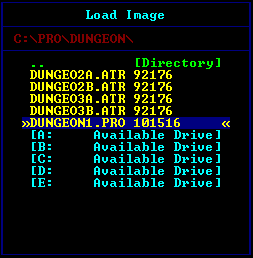
Once you have decided on a filename for your disk image, you will be prompted to insert your disk in drive 1 and press return.
Once your disk is ready, press return and the ProSystem will syncronize your disk drive and start the imaging process.
The ProSystem will automatically detect the density of the disk inserted, and create an ATR image of the correct size.
The Activity Window at the bottom of the screen shows realtime communication status between the PC and the 1050 drive. The graphic key at the top shows progress as the imaging process goes on, and any sectors containing errors will appear RED. Otherwise the key is the same as that of the Create Protected Disk Image section.
ProSystem uses a special interleave to read standard disks even faster than normal, and as of 1.50 this interleave value is set to 5 and cannot be changed.
As with creating a Protected disk image, ProSystem takes care of all the work. Should you need to about the image creation process just press any key.
REGISTRATION AND ORDER FORM
Print this order form by clicking File|Print on your browsers menu bar.
Send orders to
Steven J Tucker
9731 Sunrise Blvd #M-33
North Royalton, Ohio 44133 USA
Information on APE or Ordering info: (216) 237-5308
Single Computer Licenses Includes
1. Enhanced & Registered version! (APE Enhanced includes FULL R: and .PRO support!)
2. Priority Tech Support (E-Mail, Phone, Mail)
3. Notice of Major Upgrades
4. More! See REGISTERED BENEFITS section
Item Description Price Quantity Registered & Enhanced Version of APE $39.99 Ape WARP+ OS Upgrade Option for XL/XE Computers APE Warp+ XL/XE OS w/ Installation Kit $49.99 APE Warp+ XL/XE OS Installed (see shipping note) $79.99 Preassembled Interface Cables APE 1489 Serial Interface Cable $59.99 ProSystem .PRO Imaging Cable $59.99 Imagic95 Imagic95 Registered and Enhanced $10.00 Shipping ($5 USA, $6 Canada, $9 Abroad) Subtract Discount ($5 discount per interface cable purchased if registering APE) Total + Shipping
Shipping: flat-rate, regardless of the size of your order. If you choose to get the APE Warp+ OS upgrade with installation, return shipping of your computer is FREE within the contential USA. Please contact me for return shipping rates outside the USA. For more shipping details see the Ape WARP+ OS Info Page.
Note on payment: Canadian and overseas users must pay by check or money order PAID IN US DOLLARS AND DRAWN DIRECTLY ON A US BANK. In Canada, a postal money order in US DOLLARS is acceptable.
Contact: _________________________________________________________ Company ________________________________________________________
Address ________________________________________________________
_________________________________________________________________
____ _____________________________________________________________
_________________________________________________________________
Phone _________________________ FAX _________________________
How did you get your copy of APE?
_________________________________________________________________
_________________________________________________________________
_________________________________________________________________
Suggestions or Comments:
_________________________________________________________________
_________________________________________________________________
_________________________________________________________________
_________________________________________________________________
_________________________________________________________________
_________________________________________________________________