US Doubler

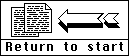
UltraSpeed Double
Density Enhancement for
Atari 1050 Disk Drives
by ICD
Note -- throughtout this manual:SpartaDOS, SpatraDOS Construction Set, UltraSpeed, US Doubler, R-Time8,
RAMBO XL, and P:R: Connection, are trademarks of ICD Inc.
Atari 850, 130xe, 800xl, and 1200xl, are trademarks of Atari Corp.
Chapter 1 -- US DOUBLER OPERATION
IntroductionThe US Doubler is a high quality enhancement chip set for the Atari 1050 disk drive. Many man hours have been spent to make this product easy to install and to provide your 1050 with intelligent single, dual, and enhanced density operation. The US Doubler is an original, innovative product developed by ICD, Inc., not just a poor copy of someone else's product like some other density doublers.
After installation, your US Doubler 1050 will be fully compatible with the single and dual density software which you have used before, as well as full double density operation with programs which support that mode.
UltraSpeed Operation
SpartaDOS, also developed by ICD., is
the recommended DOS to use with the US Doubler since it opens up the
UltraSpeed operation. (Without SpartaDOS, your US Doubler enhanced 1050
will run at normal speed.) This high speed data transfer is accomplished
by increasing the SIO baud rate from 19.2K to 54K. The UltraSpeed sector
skew then allows 3 times as many sector reads for each revolution of the
disk resulting in rapid I/O which sounds like machine gun fire.
Possible Problems with UltrsSpeed and the 130XE
Some 130XE
computers have been found which don't like the 54K baud rate and they seem
to sputter when reading a sector in UltraSpeed. The solution for this
problem is to remove the bandwidth limiting capacitor on the data out line
inside your computer. This capacitor (which looks like a diode) will be
connected from pin 5 of the 13 pin SIO connector of the 130XE to ground.
All you need to do is cut one end of the capacitor and bend it away from
the rest. (When facing the back of the computer, pin 5 is in the bottom
row, the third pin from the left.) You will notice that each pin on this
connector has these capacitors going to ground. The purpose is to filter
out a small amount of high frequency noise which may affect television
reception. The intention was good but the capacitor on pin 5 also filters
out high speed data.
NOTE: the newest 130XEs no longer have these capacitors soldered directly to the connector. Instead, they have them properly laid out on the circuit board to the lower right of the I/O connector. The capacitor you need to cut is C304.
SpartaDOS Availability
SpartaDOS is available on disk as part
of the SpartaDOS Construction Set for $39.95 retail or in the SpartaDOS X
cartridge (hardware version) for $79.95 retail. See your dealer or call
ICD direct for further information. (note: no longer available)
Chapter 2 -- US DOUBLER INSTALLATION
Brief OverviewThe US Doubler consists of two plug in modules which are to be installed in your Atari 1050 disk drive. One of these is a 24 pin chip (U10) and the other is a hybrid 24 pin module (U8). These are to be installed into the corresponding sockets on the 1050's Printed Circuit Board (PCB). Atari is currently selling 1050s with two different types of U10 chips. The replacement U10 supplied by ICD, is the most common type found. If it is the wrong type for your drive, send us your ICD - U10 for an exchange with the other type (recommended).
Before Installing
Be sure to fill out your warranty/upgrade
card and mail it in. This will qualify you for a free subscription to our
OPEN FILE newsletter. It is also the only way we will be able to notify
you of changes and updates, and the only way you will be eligible for
upgrades. Please, take the time to fill in your Atari dealer's name and
address, so we can make him aware of our products for the Atari.
If after reading these instructions you feel this installation is not for you, then talk to your local dealer or service center about it, or send us the drive. ICD will install this product for $15.00 including UPS ground shipping one way. This low price is good only before you attempt to install the US Doubler. For later services, see our prices at the end of this chapter. For installation by ICD, send and mark the box to:
ICD, Inc.
1220 Rock Street
Rockford, IL 61101-1437
Attn: 1050 Install
Please include a check for $15.00, the complete drive less cable and power supply, and the ICD product. Our turn around is generally 48 hours.
Do You Still Want to Install It?
Tools Needed:#2 Phillips head screwdriver
#1 Phillips head screwdriver (for some drives made in Hong Kong)
Medium or small flat blade screwdriver
A permanent ink marking pen for marking connectors during disassembly
An empty dish for holding parts
A clean well-lighted work surface
Small needle nose pliers
20-35 watt small tipped soldering iron (optional)
and the 1050 layout Use back button after viewing.
Let's Get Started!
Cover RemovalTurn the 1050 on its back and remove the 6 Phillips head screws. (4 are recessed and 2 are on the front bezel.) Place the crews into your parts dish.
Carefully turn the drive back onto its feet and set it down. Lift the rear of the top cover about 1/2 inch, slide it towards the front and lift the cover and bezel off as one piece. Set these aside.
Things To Look For
Notice how the drive assembly sits in the
case and note the four black rubber washers under the drive frame. These
usually fall out when removing the drive. (Hong Kong drives have these
glued down.) On the early 1050 drives, there are also four steel pins at
the center of these washers which fall out during disassembly (they are
glued in on the later drives.) Notice the wires which connect the drive to
its PCB towards the rear. These should all be marked with J14, J10, etc.
on the connectors. The markings correspond with the markings on the PCB
but they don't always indicate the proper polarity. Take your marker and
draw a line across the inside of each connector. We will then know when we
plug them back in that the side with the black line goes towards the
center. Do the same on all other connectors (there is one under the front
of the drive frame). We are now ready for the heavy work.
Important: Some Hong Kong drives have connectors with no markings and color coded wires. If this is your situation you will need to make a chart indicating the color pattern for each connector if you unplug them.
Dealer Information
If you are selling or installing a large
number of US Doublers, you may want to carry extra parts in inventory to
help your customers. ICD U10s and adapter sockets are available (direct
from ICD only) to stocking dealers.
Here Goes Nothing...
Remove the Drive(optional)
Experience has shown that more
problems are usually created by unplugging the drive from the circuit
board than are prevented. The recommended procedure is to leave the drive
mechanism connected to the circuit board and to lift it up to access the
board.
Take care, though, as the wire are small and will break if too much stress is applied. You should still unplug J6, the drive head connector towards the front of the PCB. Notice that the red conductor on J6 goes towards the front of the drive. If you choose to leave the rest of the drive wires plugged in (we do), then proceed to Remove the PCB, otherwise, read on.
If You Wish to Unplug the Drive from the PCB...
Carefully
unplug all seven connectors while noticing their positioning. Don't
pull on the wires; Do pull on the plastic connectors. A small
needle nose pliers can make this easier for tight fitting connectors.
After removing the wires, lift the drive frame up and out of the case and
set it aside. Put the four rubber spacers and the four steel pins (if
they're loose) in your parts dish.
All 1050 Disk Drives
Experience has shown that more problems
are created by unplugging the drive from the circuit board than we thought
would be prevented. The recommended procedure now is to leave the drive
mechanism connected to the circuit board and to lift it up to access the
board. Be especially careful not to damage the head leads wires which plug
in at the front of the board. (You may wish to unplug this one connector
for easier asscee.)
At Last the PCB!
Remove the Printed Circuit Board (PCB)
You are now looking at
the PCB. The chips (ICs) to be replaced are under that large tin cover
(shield) which is fastened on the foil side (the bottom side) of the PCB
with twisted metal tabs. This shield was designed to reduce RFI
(interference with TVs, radios, etc.). The PCB is held down to the case
with either two plastic tabs (Singapore models), or four plastic tabs and
three small Phillips head screws with three brown insulating washers (Hong
Kong models). If you have screws holding the board down, remove these
first. Then, lift the front of the PCB while bending back the tabs with
your other hand or screwdriver. The PCB needs to go slightly towards the
front and then out of the case! Place the PCB with its component side down
on your work area. (If the drive is still attached to the PCB you begin
your balancing act.)
Remove the Metal Shield
The bottom shield on the foil side of
the PCB is symmetrical but the top shield has a notched out area in one
corner. This notch is for clearance of the soldered connections on
components R43 and U14. Straighten the tabs and remove the two shields.
Turn the PCB over, component side up, and get ready for fun. (If the drive
is attached, you should lift it off the board with one hand while working
with the other.)
Remove the Old ICs
The two 24 pin ICs, U8 and U10, must be
removed. Use the flat blade screwdriver and gently pry the chips out of
their sockets and set them aside. These two will not be used again.
Check the Jumpers!
This is the most important installation
step where most mistakes are made, so pay attention! JP1 through JP7
are the jumper wires behind U10 (see diagram). In most installations, only
some of the JP (jumper) numbers will be visible. The other numbers are
usually hidden under the jumpers themselves. These jumpers might be solid
pieces of wire soldered between two pads, a wire with a white ceramic
covering around the center or they might look like resistors with black
stripes. It does not matter which type is installed; they all serve the
same purpose. The position of the first four jumpers (JP1-JP4) determines
which type of U10 chip you will need. We're not really sure why Atari used
the jumper system when the 1050 drive was designed. Maybe it was so they
could switch chip types when one became more cost effective. There are
many manufacturers of both types of chips and each works a well as the
other for this application. The only difference is pin configuration,
which is what the jumpers change.
If the replacement U10 does not have a label, JP2 and JP4 should be open (no connection); JP1 and JP3 should be closed (jumpered). If the replacement U10 has a paper label on it, then JP1 and JP3 should be open (no connection) and JP2 and JP4 should be closed (jumpered). Every effort has been made by ICD to provide you with the most common type of U10 chip.
We have found that most drives 'Made in Singapore' need the U10 without the paper label and most 'Made in Hong Kong' need the U10 with the label. The U10 which comes with the drive will match the corresponding ICD U10 needed.
If your replacement U10 is of the wrong type, you have two options:
- Send us the ICD U10 (in protective packing) along with $1.00 for shipping and handling and mark on the outside 'Attn: U10'. When we receive this, we will send the other type of U10 which you can then plug in. (If the pins are damaged on the returned IC, you will be charged $7.00.)
- Move the jumpers to their correct locations for the ICD U10 chip in you possession. Do not attempt this modification unless you feel confident with a soldering iron. Foil trace damage may result from sloppy de-soldering techniques which will result in a non-operational drive. The other jumpers JP5 through JP7 should always remain unmoved.
For correct positioning, the notches at the ends of the modules (chips) go towards the front of the drive. Also, as a general rule, any labels or writing on your ICD replacement chips will read from the front of the drive to the rear. Carefully plug the new U8 (the larger module) into the socket for U8. Next, carefully plug the new U10 into its socket with the notch towards the front of the PCB. Make sure all the pins went into the correct holes in the sockets and are plugged in firmly. Wasn't that easy?
Drives made in Singapore
As a rule, these drives will have a
"no label U10" installed. If true, then that is the type from ICD which
should be installed. Remember, when the jumpers are installed at 1 and 3
you need a "no label U10"; when the jumpers are installed in 2 and 4, you
need a U10 with the white paper label. There is no other difference
between these two ICD chips other than the jumpers must be
installed correctly for the respective U10.
A number of drives from Singapore have been discovered with "defective" sockets in the U8 position. These can be identified by the numbers "41000" and "MXS-nn" molded into the plastic (where "nn" represents a number like 12, 9, 15, etc.). These sockets have large ridges which hold the ICD U8 module out of the socket and prevent proper pin contact. The U8 module will feel loose in the socket. If you find yourself with one of these sockets it is recommended that you send $4.00 in an envelope addressed to ICD, Inc. Attn: U8 Socket. We will send a special socket adapter which will allow simple installation. The only other alternative is to replace the socket (which means de-soldering and possible damage).
NOTE: This adaptor socket is not needed with the majority of Singapore drives nor with any of the Hong Kong drives.
Drives made in Hong Kong
All of these drives (we have seen so
far) have the U10 with a paper label installed (jumpers at 2 and 4).
Replace this with the paper labeled ICD U10 or else move the jumpers to 1
and 2.
NOTE: ICD will send you the correct U10 for your drive as
long as you send the old one back for an exchange rate of $1.00.
Send
it to ICD, Inc. Attn: U10 Replacement.
Dealer Information
If you are selling ar installing a large
number of US Doublers you may want to carry extra parts in inventory to
help your customars. ICD U10s and adaptor sockets are available (direct
from ICD only) to stocking dealers.
REASSEMBLY
Put the Shield Back On
If you're unsure of what you are doing
then you might want to leave the metal shield off for testing. If you
haven't had any problems following us so far then it's all down hill from
here. Be careful installing the shield and make sure the notched end of
the top piece is over R43 and U14. Also, make sure that no components or
wires are pinched between the shield and the PCB.
Put the PCB Back into the Case
Place the rear in first, then
lower the front of the PCB. The PCB should easily snap in place under the
plastic tabs. (Install the three washers and screws if your drive had
them.)
Reinstall the Rubber Washers and Steel Pins (if
removed)
Press the four rubber washers with the recessed side down,
onto the plastic posts in the front half of the drive's case. The four
steel pins are either still stuck in the plastic posts or, if they were
loose (older drives), in your parts dish. Put one into each hole at the
center of the rubber washers.
Reinstall the Drive Frame
Plug the rest of the connectors
onto the corresponding pin locations. Be sure to note the marking you made
on the connectors during disassembly. (If you did not unplug your drive
from the PCB, you can skip this instruction. That's your reward for being
so brave and talented.)
Replace Top Cover
To replace the top cover, line up the bezel
over the front of the drive frame, then lower the cover. If the bezel
becomes separated, put the top cover on first, then hook the top of the
bezel under the top cover front edge, and gently snap it down into place.
While holding the case together turn the disk drive upside down and lay it
on its back. Screw the six Phillips screws back into place and presto!
Your Done!
START-UP AND TESTING
Plug the drive back into your system. If you're going to use UltraSpeed (US), it is usually best to make this drive number one. Put a SpartaDOS Master disk into the drive, close the door, and power up the computer. If you get an error message 'not an XL/XE computer', use the other Master disk. Impressed? The MASTER SpartaDOS diskettes are single density US format. The first few sectors are read at normal speed upon boot; the software determines whether the drive can handle UltraSpeed and then loads the high speed code into your computer. Even though double density sounds slightly slower than single density, the double density US format is even faster since it is working with larger sectors. Refer to the SpartaDOS manual for more information about operation and formats.
If it Doesn't Work
Go over the instructions again and check
your work. There is probably something you have overlooked. All of out
products are thoroughly tested before shipping to ensure high
reliability. If the U8 module is in backwards or not making a good
connection, if the jumpers are in the wrong position or if the traces were
damaged during de-soldering, the power light will come on but the drive
will not spin. If your drive won't boot the master DOS disk then try a
standard boot disk of known quality. If you still can't get it to work,
send your complete drive to us for repair.
Our service turn around time is generally 48 hours. If there is a problem with our parts, there will be no charges. If there is a problem with your installation, you will be charged a $25.00 flat rate including shipping. If there is a problem with the drive itself, our standard service rate is $40.00 plus parts and shipping. In any case, we will send the repaired drive back to you via UPS COD or prepaid if you include your VISA/MASTERCARD number. For repairs, send the drive and mark the box to:
ICD, Inc.
1220 Rock Street
Rockford, IL 61101-1437
Attn: 1050 Service
Warranty
Be sure to completely fill out and return your
warranty card. This is the only way you will be eligible for future
updates or enhancements. The warranty is not transferable and is intended
for you as the end user only.
Warning! The warranty will be considered null and void if the copyright labels are removed from the ICs or if the hybrid module has been tampered with. We do not support 'pirates' (a nice word for thieves dealing in computer software and hardware; we use other words). We own the copyrights for all our products including SpartaDOS. Any users who are found to be selling or giving away copies of our products forfeit all rights to any support or service. Furthermore, we will take legal action against those users if we feel it necessary or justified.
SPECIAL CONSIDERATIONS
Format
Though the US Doubler is optimized for operation with
SpartaDOS, any 'Atari Compatible' DOS should function with it properly.
When changing from SpartaDOS to another brand of DOS and using the format
command, first turn the drive power off and then back on (cold start) to
re-initialize the internal format settings. Failure to do this could
create format errors with the other DOS.
- USD 1050 Board layout.
- (use back button after viewing)
- Request Hex and Bin dump of USD 1050 ROM in ZIP
format.
- Note: By requesting this file, you are stating you are
legally entitled to do so.

