Frames
HTML frames allow you to divide
the main browser window into several sections, each
of which display a different page (i.e. you can have more than one web
page on screen at once!). For example your browser window
could look like this...
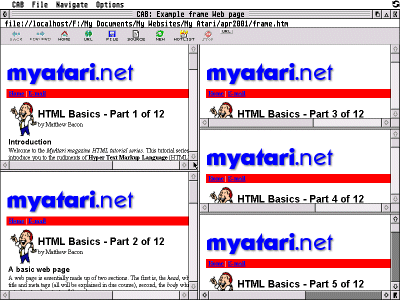
A web
page that contains frames is not structured in the same
way as the pages you have studied and written before.
For example, the page does not contain a body section,
as shown below.
<HTML>
<HEAD>
<TITLE>Simple frame example</TITLE>
</HEAD>
<FRAMESET COLS="20%,80%">
<FRAME SRC="contents.htm">
<FRAME SRC="main.htm">
<NOFRAMES>
Unfortunately, your browser is not capable
of displaying frames. Click <A HREF="main.htm">
here</A> to view a frame-free alternative.<P>
Thank you.
</NOFRAMES>
</FRAMESET>
</HTML>
To create frames the tags <FRAMESET>
... </FRAMESET> are used.
The <FRAMESET>
tag takes the following attributes:
- COLS=""
Defines the number of columns. The following format
is used.
<FRAMESET COLS="10%,100,*">
The above example defines three
columns. The first column is 10% of the browser window, the second is
100 pixels across
while the character, *
represents "the remainder".
- FRAMEBORDER=
If
the frame is to be displayed with a 3D border, the
value 1 should be
used (the default). If no border should be displayed,
the value 0 is used.
- FRAMESPACING=
The
value used represents the distance, in pixels, between
the frames.
- ROWS=""
Defines the number of rows. The following format
is used.
<FRAMESET ROWS="50%,80,*">
The above example defines three
rows. The first row is 50%
of the browser window, the second is 80 pixels down while the character, * represents "the remainder".
The <FRAME> tag takes the following key attributes:
- FRAMEBORDER=
If
the frame is to be displayed with a 3D border, the
value 1 should be
used (the default). If no border should be displayed,
the value 0 is used.
- MARGINHEIGHT=
The
value used represents the distance, in pixels, between
the top and bottom edges of a frame and its contents.
- MARGINWIDTH=
The
value used represents the distance, in pixels, between
the left and right edges of a frame and its contents.
- NAME=""
A name can be given to a frame. This can then be
used in conjunction with the hypertext link tag
to direct a link into a particular window. In the
example below, the file INDEX.HTM will be displayed in the frame named
frame 1.
<A HREF="index.htm"
TARGET="frame 1">...</A>
- NORESIZE
This prevents
the resizing of the frame.
- SRC=""
Defines the web page to be displayed within the
frame.
Because some older browsers are unable
to display HTML frames, it is polite to provide a frame-free
alternative. This is achieved by creating a hypertext
link within the tags, <NOFRAMES> ...
</NOFRAMES> as shown below.
<NOFRAMES>
Unfortunately, your browser is not capable of
displaying frames. Click <A HREF="...">here</A>
to view a frame-free alternative.<P>Thank you.
</NOFRAMES>
We have only scratched the surface
of using frames. To get an idea of what is possible,
I'd recommend studying the HTML source code of other
web pages that use frames that you come across while
surfing the World Wide Web.
The following example can be seen
by clicking here (your browser will need to support frames!).
<HTML>
<HEAD>
<TITLE>Example frame Web page</TITLE>
</HEAD>
<FRAMESET COLS="50%,50%">
<FRAMESET ROWS="50%,50%">
<FRAME FRAMEBORDER=0 SRC="html_1.htm">
<FRAME FRAMEBORDER=0 SRC="html_2.htm">
</FRAMESET>
<FRAMESET ROWS="33%,33%,33%">
<FRAME FRAMEBORDER=0 SRC="html_3.htm">
<FRAME FRAMEBORDER=0 SRC="html_4.htm">
<FRAME FRAMEBORDER=0 SRC="html_5.htm">
</FRAMESET>
<NOFRAMES>
Unfortunately, your browser is not
capable of displaying frames. Click
<A HREF="html_1.htm">here</A> to view
a frame-free alternative.<P>Thank you.
</NOFRAMES>
</FRAMESET>
</HTML>
The
End
Where now...?
Now that you have followed the
MyAtari magazine
HTML tutorial series,
you now have a good grounding in how HTML works. You
should hopefully now find it relatively easy to spice
up your web pages.
If you wish to investigate
HTML further, there are some excellent resources via
the World Wide Web. Alternatively, pop along to your
nearest bookshop and purchase a guide to HTML (you will
be spoilt for choice!).
Happy HTML :-) |