Another snippet of wisdom from Thomas
Jordan's Texel bible, coming soon...
With Texel a user is not just limited
to typing data on to an open document to create a working
spreadsheet. Illustrations and files created in other
Atari packages can quite easily be inserted on to your
worksheet. For Texel to be able to insert objects onto
a worksheet you need to have OLGA installed.
What is OLGA
OLGA is a system extension which improves
the interaction of programs in a multi-tasking environment.
Imagine that you have several running applications on
your system. In one of these programs you edit an object
- say, an image - all the running applications which
are currently using this image will automatically update
as the image is edited.
OLGA was developed by the programmer
Thomas Much. He also was responsible for Texel. The
letters OLGA stand for Object Linking for GEM Applications.
The embedding of objects in other applictions was originally
introduced to Windows and later on into System 7 on
the Mac. On other systems the linking of objects in
other applications is commonly known as OLE, Object
Linking and Embedding. OLGA is the Atari version of
OLE.
To allow the embedding of objects
in a application, each appliction must follow the OLGA
protocol.
Installing OLGA
To allow the interaction of applications
OLGA needs to be running in parallel with your installed
programs. Depending on which operating system you are
using OLGA needs to be placed in either the START, APPS
or AUTOGEM folder. It is also possible to have OLGA
running all the time by renaming OLGA.APP to OLGA.ACC.
For those who are short of memory
resources OLGA can be configured so that it is loaded
and unloaded from memory. If you require OLGA to be
loaded automatically your system configuration file
will need to be edited to include a OLGAManager environmental
variable. When an OLGA aware application is loaded OLGA
is also loaded, likewise when the application is closed
down OLGA will also remove itself from memory.
For MagiC users add the following
line to MAGIC.INF
#_ENV OLGAMANAGER C:\GEMSYS\START\OLGA.APP
For users of other operating systems
like Geneva and MTOS add the following to GEM.CNF
SETENV OLGAMANAGER C:\OLGA\OLGA.APP
The above are examples only, make
sure that the paths match your computer set-up.
Creating a OLGA.INF File
The OLGA system extension
allows individual programs and file types to be set
up in a pre-configured script. This is known as the
OLGA.INF. The INF file is placed in either the same
directory as the OLGA.APP or OLGA.ACC, the same path
which has been defined as the environmental variable
(if it has been set up) or the root directory of your
boot drive. The INF file can be edited with any ASCII
text editor like Everest, QED or Luna.
The INF file has the following structure:
Extensions
.EXT = filepath + program
name or alias
Objects
.EXT = a text description
of available file types
Types
XY = filepath = program
name or alias
Applications
Alias = filepath
+ program name
The INF file can either be one which
you have constructed, or the one supplied with the OLGA
program edited to suit your particular computer set-up.
Load up the ASCII editor to construct a new document
and add the following line
Extensions
For example to load GEM files into
Kandinsky add the following
.GEM=$Kandinsky
The $ sign is an alias to the full
program path. Either full paths can be used for the
extensions or an alias. But if your application is set
up to load multiple file types it makes sense to use
an alias. When editing the extensions and alias full
caps must be used, the individual paths can be either.
Continue to add all your file types then add the following
line
Objects
This is a short text description of
extension file types. They must be defined in the extension.
For example
GEM = GEM Metafile
Add the object descriptions. When
the objects have been typed in add the following line
Types
This is where applications are matched
to the file extensions which have been defined. The
following file types are recognised
WP = Word Processing
DP = DTP
ED = Text editor
DB = Database
SS = Spreadsheet
RG = Raster graphic
VG = Vector program
GG
= General graphic application
MU = Music application
CD = CAD
DC = Date communication
DT = Desktop
PE = Programming environment
For example to set Kandinsky as the
preferred vector application add the following line
VG=$Kandinsky
The types which have been defined
are case-sensitive. Add all your application programs
then add the following heading
Applications
Under the application heading is where
the full system path lies for each application. Make
sure that case types match. Add all the file paths
Kandinsky=D:\Graphics\Kandinsky\Kandinsky.APP
Papyrus=D:\Papyrus\PAPYRUSG.APP
When the list is complete save the
file as OLGA.INF
A more detailed explanation can be
found in the OLGA.HYP documentation from Atari Computing
issue 5. If this magazine is not available to you the
OLGA application can be downloaded from www.altern.org/ta/
and then follow the links to the former Interactive
software pages.
Object Inserting
Hopefully you have managed to create a OLGA.INF
file using the information provided above. To insert
an object in Texel you need a vector graphics program
which is capable of communicating via the OLGA protocol.
Suitable programs are Kandinsky, which
is a shareware program from Ulrich Roßgoderer
and also Artworx from Christian Witt a commercial release.
Artworx is available in English from Atari Workshop.
If you do not have any of these programs installed,
do not worry demo programs are available from the WWW,
should you not have a internet provider examine any
Atari-specific CD-ROMs which you might have it's quite
possible that they are on one of them. Finally should
there still be a problem a key can be created using
borders and colour shading. Close all your installed
programs and reload Texel. Now from the available files
reload Products11.txl. Position your mouse cursor at
cell location K253 and then from the local tool bar
find and select the option Object. The new window should
look similar to this one.
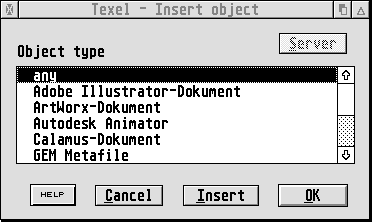
The window illustrates the foreign
file types which Texel is able to insert via the OLGA
protocol. Select and choose the GEM Metafile format.
When the object type was selected, Texel was asked to
open the file selector. From the files displayed in
the selector window select the file Key.Gem. On the
product worksheet there should now be an inserted graphic
of a simple key. When the graphic is displayed on your
spreadsheet it indicates the OLGA script file which
was created is working correctly. If no graphic is displayed
examine any error message. The most common error for
first-time users of OLGA is the paths typed do not match
the specific file location or OLGA is unable to find
its INF file. Correct any errors and try again until
the errors disappear.
Examine the monitor display again.
Is there anything else that was not there originally.
Towards the bottom left of the screen an iconised program
window.

Both Texel and your vector art program
have been loaded into memory. This is probably
the first time that you have encountered inter-program
communication on the Atari. The fun can now begin, just
like your PC-owning friends the embedding of objects
is possible on a ten year old operating system. |