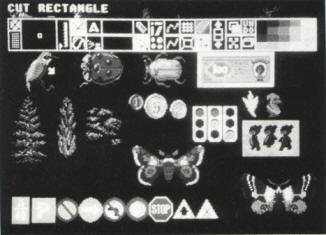
Back in September last year Mirrorsoft invited me down for a preview
of Fleet Street Editor and while I was there somebody casually said
'You might be interested in seeing a couple of graphics programs'.
What I saw were two of the best programs I had seen on a home micro,
Art Director and Film Director, and the former had, to my eye,
almost everything you could expect from a dedicated graphics system
minus the resolution, a limitation of the hardware rather than the
software. Art Director was, sadly, a long time being released and in
the intervening period Degas Elite hit the market. I was beginning
to have doubts whether Art Director was as good as I had thought.
When the review copy arrived I sat down and worked
through the manual, command by command until, about two hours later,
I had come to the last page. One or two difficult things to grasp at
first, but by the end I had taken in most of what Art Director can
do and from there on rarely needed to refer back to the manual. My
conclusion was that Art Director is a truly professional package
written with the graphic artist in mind but useable by anyone with a
smidgeon of artistic ability.
Most readers will be familiar with the basic tools
of computer art programs and will have seen either Degas or
Neochrome. If we take either of these as a standard I do not have to
dwell on the 'ordinary' features found in virtually all drawing
programs and can go on to the more advanced features that make Art
Director really shine. All the expected 'basic' drawing features are
there with the exception, strangely, of being able to draw boxes and
circles and the like only in outline and not as solids. These can
however be filled to end with the same result.
THE TOOLBOX
Art Director uses a moveable Menu Bar (the
Toolbox) for most of its tools with advanced features and utilities
as Gem style drop down menus at the top. All of these can be turned
off giving the maximum screen for your picture. I prefer the menu
bar, which can be turned off and on at the touch of a key to the
Degas format of switching from the picture to a separate screen but
others may disagree.
In addition to the standard features, the Toolbox
menu bar gives you a zoom facility from 3 to 16 times which uses the
full screen for the zoom, with the area being worked on shown, in
actual size, on the menu bar. There is also airbrush, a small
selection of pens, regular text and a few extras to refine drawing
style such as smooth and rough draw, grid, co-ordinates and colour
selection. A couple more tools, Scroll Screen and Swap Page, begin
to give an insight into the power of Art Director.
The program uses two screens for drawing and as
well as being able to transfer elements between the two, they can be
used either as two separate areas or one continuous screen enabling
A4 format pictures to be created. Scroll Screen operates on either a
single screen which can be moved in any direction to 'wrap around',
and so position any image at any point on the screen, or on both
screens at once. In the latter mode the scrolling is vertical and
the two screens become one allowing a virtually continuous image to
be created. The effect is of the picture being on a drum which can
be rolled around and around.
One small section on the Toolbox shows a pair of
scissors and is called Cut Rectangle. A deceptively simple title
which forms the basis of what begins to make Art Director really
special. Cut Rectangle does just that, cuts a rectangle from a
picture from 1 pixel in size to the full screen, but the power comes
in automatically storing this rectangle as a brush which can be used
for drawing in any of the normal ways as point, freehand or lines
and more. The effects are quite astonishing. The brush is
transferable between pictures although care must be taken to match
the colour palettes of the pictures to be used.
MORE ADVANCED FEATURES
The Cut Rectangle forms the basis of many of the
more advanced features which enable the brush to be manipulated in
almost any way. So having cut out a rectangular brush what can you
do with it? Well first you can flip it horizontally or vertically,
turn it left or right or rotate it through any angle you wish. You
may halve or double it in size either vertically or horizontally and
can continue to do so although you will eventually lose definition.
Much more interesting and powerful is the ability to rescale the
brush either reducing or enlarging in proportion. Cut a full screen
and you can shrink the entire image to a small rectangle and use
that as a brush or do it the other way round. Suppose you don't want
to keep it in exact proportion? No problem, Art Director has a whole
host of possibilities. Stretch allows you to expand or condense the
brush either vertically or horizontally from the original rectangle
to any other rectangular shape. Distort goes even further making it
possible cut an irregular shape and distort it into any other
irregular shape, even to the extent of wrapping the picture around
itself! But there's more!
A brush can be 'bent' which allows a flat image to
be wrapped into an elliptic or curved shape enabling effects such as
wrapping a label around a can! It can also be 'bulged' which gives
the effect of painting the image onto a concave or convex surface,
and then there is Perspect. This is one of the most powerful
commands to my mind. A separate pull down menu allows a perspective
grid or 'vanishing point' to be defined on the screen and any brush
can then be mapped into this in perspective. If, for example you
want to achieve a street scene in true perspective, you need only
draw the details as a flat image and then 'flow' this image into the
perspective set by your grid! The resulting image, in perspective,
is a brush which can be used in any way described above.
WHAT ELSE CAN IT DO?
Enough about brushes (although there is more),
what else can Art Director do? Some of the refinements emulate
traditional painting methods such as 'smearing' colours into each
other, but others are found only in computer art. It is possible to
treat the two screens as being placed one on the other and then
scrape the 'paint' from one to reveal the image of the other
beneath. Some excellent effects can be achieved by combining
pictures in this way especially when enhanced by some of the other
facilities. To produce smooth transitional effects, pixels can be
melted together randomly or shaded so that any chosen colour will be
gradually, and randomly, mixed with the next darkest or lightest
colour on the palette. Gaps can be patched up between pixels of
similar colour allowing a random pattern to be made more solid and
many of these features can be combined to automate what is normally
a painstaking process in obtaining that 'perfect' picture.
USING COLOUR
Colours can be manipulated in many ways, from the
normal setting of colours in the palette to individual control of
colours throughout a picture. There are eight palettes available for
any picture and some remarkable effects such as 'solarisation' or
'sepia' or even black and white can be achieved by careful selection
of colour in different palettes. A single picture can then be viewed
in many different forms. Animation is also possible through the
colour palettes although, unlike Degas, the colours are cycled
through the palettes rather than the sixteen colours of one palette.
The cycle pattern can be timed so that one palette stays on screen
longer than another.
On an individual picture all the pixels of one
colour can be changed to another colour or, by using the blank
second screen, each colour of the original picture can be overlaid
and built up for additional effects. There are even more
sophistications built in, such as the ability to outline an image -
try this on text for some great effects - or 'round off' an image
either on full screen or in a selectable window. The results are
remarkable and would take hours done by conventional means.
And so on to text. Text can be placed on screen at
any position and in any font style. Although only one font can be in
memory at one time, Art Director is infinitely versatile in this
respect as it treats all text as a brush, with all the resulting
manipulation possibilities, so that a font can be loaded, text typed
from the keyboard and positioned, and then another font loaded and
so on limited only by the desired effect required and the number of
fonts you have designed. Designing fonts, by the way is done in the
same way as drawing any other image and the whole of the facilities
of Art Director are available, unlike in other programs which only
allow you to plot and unplot pixels. The fonts are designed by using
'masks' loaded from disk and are then saved as full screen images to
be used with the appropriate text size.
PRINTING IT OUT
And so finally (almost) onto printing and viewing
your finished picture. Art Director, unfortunately supports only
Epson or Atari printers and if you are using an Epson you must
install it first from the Install Printer accessory (it does not
tell you this in the manual) but you can then print your picture in
more versatile ways than with other programs. Remember those two
screens that can be used as one? Well you can print out the two
screens as one continuous A4 image (Print Double) or print each
screen separately. You can even print just part of a screen,
although this can only be a rectangle defined from the upper left
corner. Prior to printing double you can view the entire two screen
image on one screen to check the effect, and, just to prove that the
authors have thought of almost everything, you can view any picture
in mono first to see whether any colours need changing for better
effect!
There is more, but a review must end somewhere!
There is a slide show program, several fonts and a few demo pictures
on the disk as well as a Degas or Neo to Art Director convertor.
Hopefully a few public domain programs will appear allowing Art
Director pictures to be 'standardised' as has happened with Degas
and Neo.
TRULY PROFESSIONAL
I must say that Andromeda and Mirrorsoft have
created one of the most superb graphics utilities on any
non-dedicated (and therefore affordable) micro. Art Director is a
package with truly professional capabilities at a price that any ST
owner can afford. Graphic artists can use the program for visuals or
such things as package design or just for plain art, whilst home
artists can play and design for hours on end. Criticisms levelled
elsewhere by graphic artists used to dedicated systems are unfair
because they ignore 'affordability' and Art Director really is
'state-of-the-art' as far as the ST and other 16 bit home micros are
concerned. To my mind it beats Degas Elite hands down (assuming you
don't need medium or high resolution) but you might not agree if you
have already forked out for Degas Elite! Even if it were the same
price it would be a bargain but it is £20 cheaper at just £49.95
and, if you check the back of the manual you will find some special
offers, such as £30 off digitisers and touch tablets, to enhance
your art even more!
What more can I say? Check the comparison chart to
see whether Degas Elite or Art Director is for you.
__________
ART DIRECTOR / DEGAS ELITE
A comparison of features
Both programs have so many common features called
by different names that it is difficult to give the normal 'Yes-No'
direct comparison. This summary is intended to outline the most
obvious, and important, differences and similarities. It should be
noted that some (by no means all) of the features found in one
program and not the other can be simulated in the program lacking
those features.
DEGAS ELITE FEATURES NOT IN ART DIRECTOR
Medium
Resolution in 4 colours
High Resolution in 2 colours
Solid shapes (although can be cut as brushes in Art Director)
Skewing of brush
Mirror drawing
Set colour palette from picture
Select colours direct from all possible
Shade
palette from one colour to another
Shadow
drawing
Remove block
Save brush to disk
User defined lines
ART DIRECTOR FEATURES NOT IN DEGAS ELITE
Fill with
defined brush/pen
Fonts automatically as brushes
Smooth/Rough draw
Window to define area of screen to work on
View
colour picture in mono
Cursor
co-ordinates
Scroll two screens
Scroll one
screen
Rescale
brush
Bend brush to ellipse/curve
Bulge brush to concave/convex
Perspective brush
Cut oval
brush
Flip brush horizontally or vertically
Halve/Double brush size
Scrape to
reveal second picture
Melt
Shade light/dark
Patch
Fill contour
Colour mask
Round off
Define and Use Sprite
View
double
Define print size
Print
double screens
FEATURES COMMON TO BOTH PROGRAMS
16 colours in low resolution. Zoom. Rectangular
definable brush. Solid fill. Pattern fill. Definable patterns.
Airbrush. Airbrush with defined brush. Definable fonts. Selectable
drawing speed. Selectable drawing size. Erase. Grid/Snap. Palette
colour control. Straight lines. Zigzag lines. Rays. Lines with user
definable brush. Stretch brush. Distort brush. Rotate brush.
Transparent or block brush. Assimilate brush. Smear. Change all
pixels of one colour. Undo. Cut block to another picture.
FEATURES EXECUTED IN DIFFERENT WAYS
| |
Art Director |
Degas Elite |
|
Zoom |
Up
to 16 times at full screen |
Up to 12 times
at one third screen |
|
Fonts |
One
in memory at one time |
Up to 10 in
memory depending on screens in use |
|
Size |
4
sizes affecting Airbrush, Melt, Round off, Smear, Shade,
Scrape and Patch |
3 affecting
airbrush |
|
Speed |
4
affecting the same features as size |
7 affecting
draw and airbrush |
|
Pens |
8
selectable from menu |
15 selectable
from menu |
|
Colour cycling |
Through 8 palettes |
Through sixteen
colours of one palette |
| No.
of screens |
2 |
Up to 8 on
1040ST, up to 4 on 520ST |
|
Outline shapes |
Square, Rectangle, Circle, Oval, Polygon |
Circle, Square,
Polygon |
|
Turn brush |
Left or right instantly |
Use Rotate |
|
Defining Fonts |
As
pictures using masks |
With separate
Font Editor. |
|
Copy Page |
With command |
By using full
screen as block |
|
Printer support |
Epson and Atari only |
Dozens! |
|
Outline |
1
option |
3 options |
top