ALL YOU NEED TO KNOW ABOUT THE ST
FLOPPY DISK
For those of you who have gone from the 8-bit
Atari computers to the 16-bit ST's there have been many surprises
for you in the past few months and there are many (obvious)
differences between the two systems. One of the great advantages of
the ST is the ability to store 360k of data on a single sided disk.
What joy! One of the initial disappointments is that, not knowing
how this data is stored, you cannot play around with sector editors
and the like as you used to on that old 810. Fear not, in this
article we hope to point you in the right direction so that you can
begin to understand how to get out of those disk problems that are
bound to occur at some stage.
SECTOR LAYOUT
The ST disk is divided into 80 tracks (0 to 79)
with 9 sectors per track (1 to 9) and is written in QUAD density
(512 bytes per sector). When a disk is formatted, a Boot sector
(track 0, sector 1), the File Allocation Table (starting at track 0,
sector 2) and the Directory (track 1, sector 3) are established
using all 18 sectors in the first two tracks. The remaining sectors
(tracks 2 to 79, sectors 1 to 9) are initialised in pairs or by
cluster with two sectors equalling one cluster. As a cluster is
initialised, the File Allocation Table (F.A.T.) is updated to
indicate the status of the cluster. This continues until all 351
data clusters have been completed. If a cluster cannot be formatted
or initialised the corresponding entry in F.A.T. is marked
'not-available' and will remain that way until the disk is
re-formatted or thrown away. If a cluster is marked as bad, the
F.A.T. entry will contain a number between $FFO and $FF7. That range
of numbers simply means the cluster is unusable and will never be
used to store data.
The ST disk uses track 2, sector 1 through track
79, sector 9 to store any files that you write to the disk and all
filenames are listed on the disk directory in the order they are
entered. The directory is seven sectors long and has room for 112
entries with each entry being 32 bytes in length. Each entry
contains the filename and extension, the files Attributes, the Time
the last change was made to the file, the Date the last change was
made, the number of the first cluster in the file and the length, in
bytes, of the file. In addition there are 10 bytes that have been
reserved for future use (Figure 1).
| 1) Filename |
8 bytes |
bytes 0 to 7 |
| 2) Filename Ext. |
3 bytes |
bytes 8 to 10 |
| 3) Attributes |
1 byte |
byte 11 |
| 4) Reserved |
10 bytes |
bytes 12 to 21 |
| 5) Time of last change |
2 bytes |
bytes 22 and 23 |
| 6) Date of last change |
2 bytes |
bytes 24 and 25 |
| 7) First Cluster number |
2 bytes |
bytes 26 and 27 |
| 8) File size (in bytes) |
4 bytes |
bytes 28 and 31 |
Figure 1 ST Directory Fields
DIRECTORY ENTRIES
The Filename and Extension are the first two
fields in each entry of the directory. They take up the first 11
bytes of an entry and follow the same format as the Atari 800 or the
IBM PC, with one small exception. If the first character of an entry
is $E5, the file has been deleted and is no longer available for
your use. If no changes have been made to the disk since the file
was deleted, it may be possible to recover it by using one of the
many sector editors available.
The Attributes field is one byte long and contains
a number that indicates any special or unique characteristics about
this entry. There are only five bits of the entry used on the
floppies at this time and they are listed in Figure 2. The next
field is marked RESERVED and is 10 bytes long. This field will be
filled with 00's on all disk entries and no plans for its use are
known at this time.
The Time of Last Change field is 2 bytes long and
is updated each time you write to a file. This field contains the
HOURS, MINUTES and SECONDS of the last change to the file. This
field is in the low byte, high byte format and uses all 16 bits.
Starting with the highest bit, it uses 5 bits for the hour, 6 bits
for the minutes and the last 5 bits for the seconds. The value in
the seconds portion of the field must be multiplied by 2 to get the
correct seconds count.
| Bit 0 |
Read Only (not set if file is
Read/Write) |
| Bit 1 |
Hidden |
| Bit 2 |
System |
| Bit 3 |
Volume Label (Name assigned to
the disk) |
| Bit 4 |
Sub Directory (Folder name) |
| Bit 5 |
Archive (this will be used on
Hard Disks) |
| Bits 6 & 7 |
are not used at this time. |
Figure 2 File Attributes
The Date of Last Change field is handled almost
the same as the previous filed. This field is changed along with the
Time of Last Change and is also in the low byte, high byte format.
Starting with the highest bit, it uses 7 bits for the year, 4 bits
for the month and the last 5 bits for the day. Don't be surprised
when the year equals a 5 or 6 (as most files will) because the year
stored has 1980 subtracted from it.
The First Cluster field contains the number of the
first cluster used for the file. The cluster information is stored
in high byte, low byte order and should never go above $15F since
there are only 351 clusters.
The File Size field is a value equal to the number
of bytes used in the file. This number divided by 1024 (1k) will
tell you how many clusters are being used for the file (cluster * 2
= sectors).
FILE ALLOCATION TABLE
The File Allocation Table (F.A.T.) starts on track
0, sector 2 and may be the most important table on the disk. F.A.T.
is used to keep track of the sector linkage for all data sectors. It
is also used for files listed in Folders (sub-directories, see
Attributes). The F.A.T. is five sectors long and is valuable enough
to have a duplicate table on the same disk. The location of the
second F.A.T. is currently track 0, sector 7 but that is subject to
change at any time.
The best way to think of F.A.T. is like a puzzle.
Each entry of the F.A.T. is 12 bits long (not bytes) and the values
range from $000 to $FFF (see Figure 3). Byte 0 of F.A.T. tells what
density the disk is formatted in ($F7 is normal for a single sided
disk) and bytes 1 and 2 will be $FF as they are not used. The rest
of the table is used as follows. The F.A.T. from Figure 3 will be
used for the examples but before beginning it should be pointed out
that 12 bits per entry means that 2 entries equal 3 Hex characters
(bytes). We will start with bytes 03, 04 and 50 for our first 2
entries (see fig. 3). Byte 03 will be bits 0 to 7 for the first 12
bit entry, and bits 0 to 3 of byte 04 will be bits 8 to 11 of the
first entry. As you can see in the first example, the number is
$FFF. In F.A.T., if an entry contains $FF8 to $FFF it means that the
cluster is the last cluster of the file (EOF). Also, if an entry
contains $FFO to $FF7 it means the cluster is not usable for some
reason. Now, if you will return to byte 04 you will remember that we
have only used 4 bits (0 to 3). Bits 4 to 7 of byte 04 will become
bits 0 to 3 of the second entry and byte 05 will be used as bits 4
to 11. This entry indicates that cluster 4 will be the next cluster
for this file and it continues in that manner for the rest of the
table.
FINDING TRACKS AND SECTORS
Now you know what cluster to look at, but maybe
you want to know which track and sector that is. The quickest way I
have come across is one of the following formulas.
a) To convert from Cluster to Track and Sector:
(((cluster + 9) * 2) - 1) /9 = track
(((cluster + 9) * 2) - (track * 9) = sector
b) To convert from Track and Sector to Cluster:
(((track * 9) + sector) - 17) /2 = cluster
A brief explanation.
Data sectors start at track 2, sector 1. That
means 18 sectors (or 9 clusters) have to be accounted for in the
formula. Also there are 2 sectors per cluster so you must multiply
by 2 at some point. Here is all there is to it. What cluster is
track 22, sector 2?
(((22 * 9) + 3) - 17) /2 = 92
If there had been a remainder, it would have been
the second sector in the cluster. That's all there is to it, but
just so you can practise a little. a chart is included with some of
the clusters marked with the track and sector (Figure 4).
This
article appeared in an American newsletter
A.S.T.U.N of 6157 South 700 West, Murray, Utah 84123.
The
author is not credited.
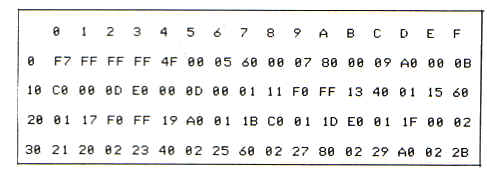
Figure 3 F.A.T.
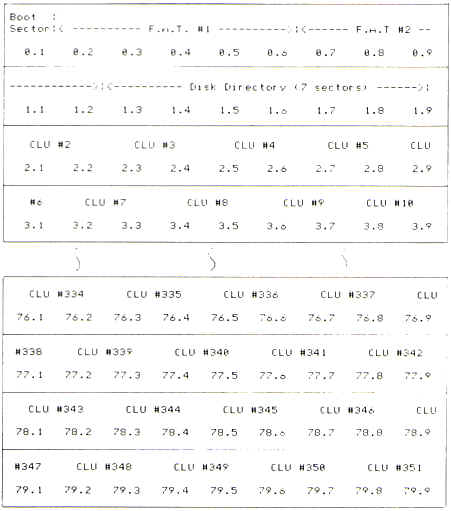
Figure 4 Tracks and Sectors = Clusters
top