Has ANTIC Software developed the ultimate ST Graphics package?
 'worth
buying a memory upgrade'
'worth
buying a memory upgrade'
Cyberstudio CAD 3-D may be the most advanced of the
many graphics packages currently available for the Atari ST. It is a
program which allows one to draw 'flat' two dimensional shapes and
objects and transform them into 'real' three dimensional objects
with depth. For those who may have logged a few dozen hours on the
original CAD 3-D (version 1.0) there should be little difficulty in
adjusting to the new version. Version 2.0 requires one megabyte of
RAM therefore if you own a half-megabyte Atari you will need a
memory upgrade in order to use this program. It's not an
unreasonable suggestion, for this program it's worth buying a memory
upgrade!
CAD 3-D 2.0 is an 'object-oriented' graphics program
which allows one to create three dimensional drawings and place them
in a three dimensional universe. CAD 3-D creations may also be
output as screen images and saved in either Degas, Neochrome, or
C.O.L.R. Object Editor formats. They may even be printed as hard
copy. Then, using the Cybermate animation/ editing program, which is
included with CAD 3-D 2.0, groups of sequential frames can be
created and your objects can move with smooth animation. Using the
optional new Stereotek Liquid Glasses, objects may also be viewed in
breath-taking stereo.
When the program is first booted-up we see the
familiar drop-down gem menus across the top of the screen. The left
third of the screen is the ICON CONTROL PANEL and the right
two-thirds of the screen consists of the four VIEW WINDOWS which are
used to look at the 3-D Universe. The CAD 3-D Universe is a
transparent cube and all objects created by CAD 3-D appear inside
the cube. The windows labelled TOP, RIGHT, and FRONT (which can be
flipped to BOTTOM, LEFT and BACK) correspond to the various faces of
the cube. These windows are fixed and cannot be moved, unlike the
fourth window which is labelled CAMERA. The CAMERA window is like an
actual movie camera on a 'boom' located outside the universe's cube.
It is able to move to any position – near, far, over, under or
around.
There are three ways to begin to create an new
object. The first way is to use the PRIMITIVES ICON. It allows you
to create basic shapes and offers you the choice of SPHERE 1, SPHERE
2, SPHERE 3, TORUS, CUBE, or WEDGE. You may also choose to create an
original object through the EXTRUDE or SPIN functions. EXTRUDE
operates like a jigsaw, allowing a shape to be cut out as if you
were cutting a shape from a piece of wood. After Extrude cuts the
shape, it adds depth. You can then alter the thickness and size
using the scaling tools. SPIN creates an object of revolution as if
you were to create it by using a lathe. After the outline of an
object is drawn on the Spin screen, it is spun to create depth.
When using Spin or Extrude you are brought to
separate work screens. These work screens contain their own sets of
drop-down windows which provide tools to aid in producing objects of
greater accuracy. Once an object is created it can be rescaled,
manipulated or placed in a group of one or more other objects as a
single element of a greater construction. After your object is
created the ROTATE and SCALE slider bars at the top of the screen
allow you to rotate your object (or objects) either vertically or
horizontally and then scale them to be either smaller or larger.
Using the camera window, you can ZOOM in or out,
change the PERSPECTIVE or ROTATE the camera. These functions only
affect the camera's point of view and don't change the actual
objects. Using the OBJECT JOIN icon, you can join objects together
in a variety of ways to create a third, unique, object.
The next set of icons allow for moving objects within
the 'cube' universe. You can DRAG objects to any location within the
non-camera windows as well as reposition them in relation to any
other object. You can also rotate objects in three different ways.
Center Pivot Point Rotation is used to rotate objects around the
imaginary center point of the 3-D universe, Group Pivot Point is
used to rotate objects around an imaginary point in the center of
the object, and Arbitrary Pivot Point allows one to rotate objects
around any selected point access within the 3-D universe.
There are also separate Icons which allow even more
precise control over changing the positioning of objects, their size
or their relationship to one-another on the screen. Double clicking
on the SUPERVIEW icon creates a full screen, 16 colour, low
resolution display of the CAD-3D composition from the same view
point of the camera window. It is this image that is used when you
elect to save to Degas, Neochrome or C.O.L.R formats.
A new feature in superview mode allows you to use the
mouse to rotate, zoom, change the perspective, or bank the camera
angle, in real time while the image shown in superview is in
wireframe mode. Clicking once on superview brings the super view
mode setting menu to the screen. It allows you to load a Degas
picture into the background, display the image in stereo for
Stereotek glasses, change the images from object oriented to a pixel
image background and change the mode of the colour image displayed.
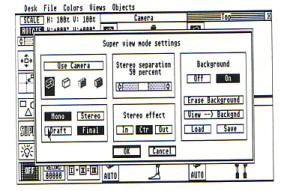
All objects which are displayed are affected by
lighting. By clicking on the LIGHTING icon a control box
appears which allows you absolute control in position and intensity
of three different light sources and an ambient light. The ESTABLISH
SCALE icon allows to choose a scale of measurement to use later with
the OBJECT MEASUREMENT icon and the TAPE MEASURE ICON. With the
Object Measure icon, you can rescale an object by editing it's
length, width or height and with Tape Measure you can measure the
distances between icons. The final icons control the animation
facilities which record sequential image files for plotter/ GDOS
output or animation files for the Cybermate system.
Cybermate is an advanced language which animated CAD
3-D 2.0 creations. Using advanced delta compression techniques,
Cybermate transforms a one megabyte ST into a ten megabyte frame
buffer. Thousands of animation frames of 3-D objects can be stored
in RAM and played back at speeds up to sixty frames a second (21
times faster than a film).
Cybermate also allows the addition of sound effects
or music (created by the very competent G.I.S.T Sound Editor) to the
3-D films.
CONCLUSION
CAD 3-D 2.0 is exceptional value for money, it's an
incredibly advanced and useful graphics program made as
user-friendly and convenient as possible.
Creative use of CAD 3-D can design impressive logos,
breathtaking special effects in film or video, brilliant images for
use with Degas or Neochrome, well designed 3-D sprites, as well as
many other inventive uses. CAD 3-D 2.0's restrictions appear to be
only the bounds of the user's imagination.
top